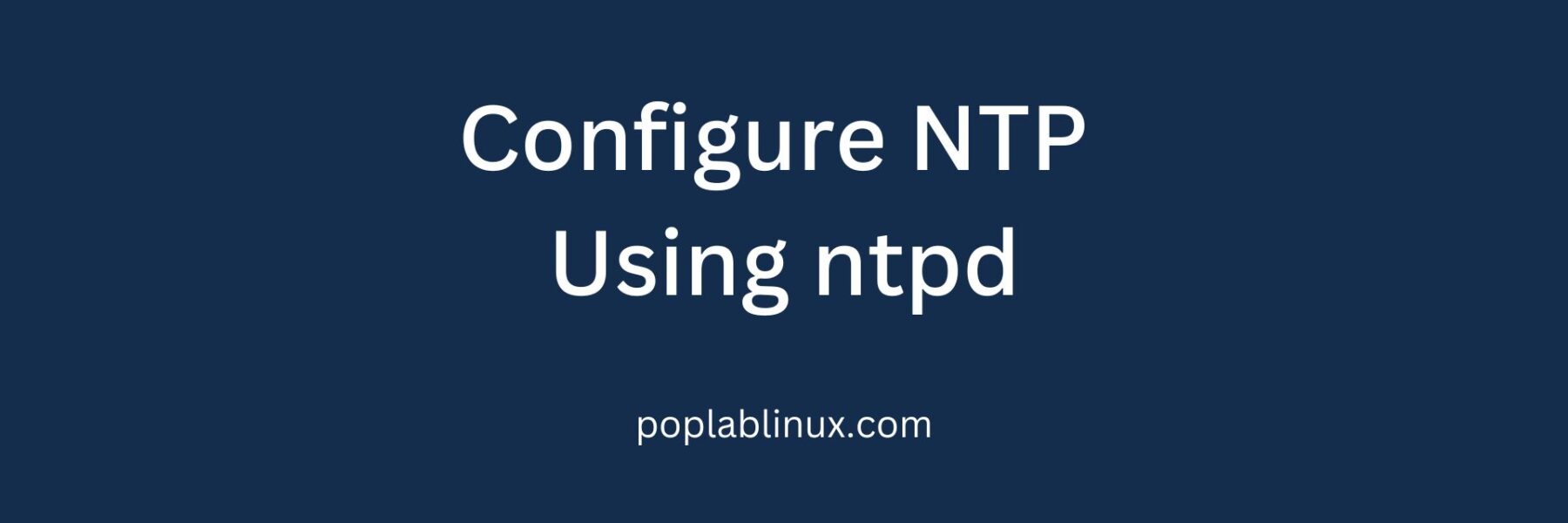Learn how to configure NTP to keep the network’s clocks synchronized with an accurate time source. Our step-by-step guide explains how to configure NTP, ensuring accurate and precise time synchronization on your network. Increase the accuracy and reliability of your network system with NTP Configuration.
Network Time Protocol (NTP) is a protocol used for synchronizing the clocks of computers on a network. Accurate timekeeping is essential for many network operations, such as logging, debugging, and security.
Table of Contents
If your system time is not set correctly, it can cause all sorts of issues with these processes.
NTP eliminates this problem by providing your computer with a highly accurate time source. In this tutorial, you will learn how to configure NTP using ntpd on Linux.
Step 1: Install NTP on Your Linux Server
To configure NTP on your Linux server, you first need to install the NTP package using the package manager of your distribution. For example, if you are using Ubuntu, run the following command:
sudo apt-get install ntpStep 2: Configure the NTP daemon
Once the installation process is completed, you need to configure the NTP daemon. All the NTP daemon configurations are stored in the `/etc/ntp.conf` file. But before editing the configuration, make a backup of the original file by running:
sudo cp /etc/ntp.conf /etc/ntp.conf.bakNext, open the `/etc/ntp.conf` file using a text editor of your choice, such as `nano` or `vim`:
sudo nano /etc/ntp.confThe default configuration file will look something like this:
# /etc/ntp.conf
driftfile /var/lib/ntp/ntp.drift
restrict default kod nomodify notrap nopeer noquery
restrict -6 default kod nomodify notrap nopeer noqueryThe first line specifies the path for storing the drift file. The drift file stores the NTP server’s clock frequency offset from the actual time.
The `restrict` lines control what hosts are allowed to query or modify the NTP server.
Now let’s configure the NTP server to use a time source. Replace the default NTP servers with the servers of your choice.
For example, if you want to use the NTP pool servers, add the following lines:
# /etc/ntp.conf
server 0.pool.ntp.org
server 1.pool.ntp.org
server 2.pool.ntp.org
server 3.pool.ntp.orgSave and close the file.
Step 3: Start and Enable the NTP Daemon
Now that you have configured the NTP daemon, you need to start and enable it to start automatically at boot time.
Run the following commands:
sudo systemctl start ntp
sudo systemctl enable ntpAlternatively, on older systems that use `upstart` or `sysvinit`, do the following:
sudo service ntp start
sudo update-rc.d ntp enableStep 4: Verify NTP is Working
To check if NTP is working correctly, use the `ntpq` command.
Running the following command will display the status of the NTP daemon and the peers it is connected to:
ntpq -pIf NTP is working correctly, it will display the list of NTP servers and their reachability and synchronization status.
Conclusion
Configuring NTP using ntpd on Linux is a simple process that ensures your system clock is always accurate. Accurate timekeeping is critical for many network operations, including logging, debugging, and security.
By installing and configuring NTP on your Linux server, you can ensure that your system always has the correct time, no matter what happens.
What is NTP?
NTP (Network Time Protocol) is a protocol used to synchronize the clocks of computers on a network.
Why is NTP important?
NTP is important for accurate timekeeping, especially in environments where time synchronization is critical, such as in financial transactions or stock trading.
How do I configure NTP?
You can configure NTP using the ntpd daemon on most Linux distributions. This involves editing the /etc/ntp.conf configuration file and adding the appropriate NTP servers to synchronize with.
What are the benefits of using NTP?
Using NTP ensures that all clocks on the network are synchronized, which can improve application performance and prevent errors caused by inconsistent time stamps.
What are some common NTP server addresses?
Common NTP server addresses include pool.ntp.org, time.google.com, and us.pool.ntp.org.
How often should I update my NTP configuration?
It’s recommended to update your NTP configuration periodically to ensure that your synchronization is accurate and up to date. It’s also important to update your NTP configuration if you change your network or add/remove servers.
Can NTP synchronize with GPS?
Yes, NTP can synchronize with GPS using specialized hardware devices or software that can translate GPS signals into NTP-compatible time stamps.
How can I troubleshoot NTP synchronization issues?
You can troubleshoot NTP synchronization issues by checking the ntpq command output, which gives detailed information about NTP server status and synchronization. You can also check firewall rules and firewall logs to ensure that NTP traffic is not being blocked.